Install CUDA and cuDNN on Red Hat
I’ve been building neural networks for my chemical space deep learning research since last year. Speedup of training is always one of the central topics. Recently my research group purchased a Quadro K2200 for our Red Hat workstation. I thought it’s a good opportunity of accelerating the computation by switching to GPU. The benefit detail for my research projects will probably be covered in later posts.
Today I’m going to focus on how to smoothly install the two important tools for any neural network applications to run on GPUs: CUDA and cuDNN. I noticed there’s serveral installation guides online, e.g., NVIDIA official guide, AWS EC2 guide 1 and AWS EC2 guide 2. They either are outdated, missing some key steps or contain unneccessary settings. More importantly for beginners, we want to have some tests to see each major step is gone though correctly and neccessarily.
For this purpose I decided to create this post, whose goal is to install CUDA and cuDNN on Red Hat Enterprise Linux 7 in a more transparent and reasonable way.
Just to emphasize, my situation was:
-
I could easily install
theano/tensorflow/kerasthroughanacondabinary platform, -
my application can already successfully run on CPUs,
-
I only need to make
theano/tensorflow/kerasdetect there’s GPU available
Test Examples Prep
I prepared two python test scripts: example_1 is from theano official documentation, which is easy and fast to test whether we have connected to GPU. example_2 is from keras example cifar10_cnn, which will be used to final check the speedup brought by GPU. Below is the detail of example_1 script.
from theano import function, config, shared, tensor
import numpy
import time
vlen = 10 _ 30 _ 768 # 10 x #cores x # threads per core
iters = 1000
rng = numpy.random.RandomState(22)
x = shared(numpy.asarray(rng.rand(vlen), config.floatX))
f = function([], tensor.exp(x))
print(f.maker.fgraph.toposort())
t0 = time.time()
for i in range(iters):
r = f()
t1 = time.time()
print("Looping %d times took %f seconds" % (iters, t1 - t0))
print("Result is %s" % (r,))
if numpy.any([isinstance(x.op, tensor.Elemwise) and
('Gpu' not in type(x.op).__name__)
for x in f.maker.fgraph.toposort()]):
print('Used the cpu')
else:
print('Used the gpu')Python Anaconda Environment Setup
One command can create a conda environment with: theano. Just run on your terminal:
$ conda create -n theano_test -c conda-forge theanoStatus of test examples: able to run on CPUs but not GPUs
At this point, we’ll run example_1 script (no need to run example_2) to make sure example_1 can run on CPUs but not on GPUs.
Run example_1 on CPU mode:
(theano_test) [kehang]$ python example_1.pyResult of example_1 for CPU mode:
[Elemwise{exp,no_inplace}(<TensorType(float64, vector)>)]
Looping 1000 times took 4.095498 seconds
Result is [ 1.23178032 1.61879341 1.52278065 ..., 2.20771815 2.29967753
1.62323285]
Used the cpuRun example_1 on GPU mode:
(theano_test) [kehang]$ THEANO_FLAGS=device=cuda python example_1.pyResult of example_1 for GPU mode:
ERROR (theano.gpuarray): Could not initialize pygpu, support disabled
Traceback (most recent call last):
File "/home/kehang/miniconda/envs/keras_test/lib/python2.7/site-packages/theano/gpuarray/**init**.py", line 164, in <module>
use(config.device)
File "/home/kehang/miniconda/envs/keras_test/lib/python2.7/site-packages/theano/gpuarray/**init**.py", line 151, in use
init_dev(device)
File "/home/kehang/miniconda/envs/keras_test/lib/python2.7/site-packages/theano/gpuarray/**init**.py", line 60, in init_dev
sched=config.gpuarray.sched)
File "pygpu/gpuarray.pyx", line 614, in pygpu.gpuarray.init (pygpu/gpuarray.c:9415)
File "pygpu/gpuarray.pyx", line 566, in pygpu.gpuarray.pygpu_init (pygpu/gpuarray.c:9106)
File "pygpu/gpuarray.pyx", line 1021, in pygpu.gpuarray.GpuContext.**cinit** (pygpu/gpuarray.c:13468)
GpuArrayException: Error loading library: -1
[Elemwise{exp,no_inplace}(<TensorType(float64, vector)>)]
Looping 1000 times took 4.158732 seconds
Result is [ 1.23178032 1.61879341 1.52278065 ..., 2.20771815 2.29967753
1.62323285]
Used the cpuInstallation of CUDA Toolkit and Driver
This part is well documented by NVIDIA official guide except that some small steps are either too brief (can be not so actionable) or outdated. This post will cover all the commands step by step in an actionable way, for detailed explanations one can always refer to the official guide.
Pre-installation Actions
This step is 100% following NVIDIA official guide: Pre-installation Actions. First run the following commands to verify system requirements are met:
# Verify You Have a CUDA-Capable GPU
$ lspci | grep -i nvidia
# Verify You Have a Supported Version of Linux
$ uname -m && cat /etc/\*release
# Verify the System Has gcc Installed
$ gcc --version
# Install Correct Kernel Headers and Development Packages for Red Hat
$ sudo yum install kernel-devel-$(uname -r) kernel-headers-$(uname -r)Now you go to NVIDIA CUDA Toolkit Downloads. Below is what I chose for my Red Hat EL7 machine. It’s a fresh installation so I didn’t have to deal with conflicting previous installations. But for people having previous CUDA installation, please refer to Handle Conflicting Installation Methods.

Package Manager Installation
As I mentioned early, I chose to download the rpm(local) installer option, so I need to use package manager installation. This step we’ll following 80% of the NVIDIA official guide: Package Manager Installation and add/modify some steps I regard neccessary but not clear in the official guide.
For users choosing runfile, please refer to Runfile Installation.
# Add third-party repository EPEL to yum repolist
$ wget http://dl.fedoraproject.org/pub/epel/7/x86_64/e/epel-release-7-9.noarch.rpm
$ rpm -ivh epel-release-7-9.noarch.rpm
# Verify you have EPEL now
$ yum repolist
# Search in EPEL for dkms and libvdpau
# which are dependencies of CUDA
$ yum --enablerepo=epel info dkms
$ yum --enablerepo=epel info libvdpau
# Address custom xorg.conf, if applicable
# I don't have xorg.conf before so it's fine
# if you have, please follow official guide
# Install cuda finally
# takes 10 mins or so
$ sudo rpm -i cuda-repo-rhel7-8-0-local-ga2-8.0.61-1.x86_64.rpm
$ sudo yum clean all
$ sudo yum install cudaPost-installation Actions
You only need to add /usr/local/cuda-8.0/bin (version number can vary, please check) to your PATH environment variable (either by doing as in below or put into your .bashrc file).
$ export PATH=/usr/local/cuda-8.0/bin:$PATHTo verify GPUs can be accessed, three small steps are needed
-
restart the machine
-
verify the driver version by running
cat /proc/driver/nvidia/version -
run
deviceQuerycuda sample binary, in steps as follow
# Copy CUDA samples to your personal directory
# so that you have write permission
$ cuda-install-samples-8.0.sh <your-target-directory>
$ cd <your-target-directory>/NVIDIA_CUDA-8.0_Samples
# Compile samples
$ make
# Running deviceQuery
$ cd bin/x86_64/linux/release
$ ./deviceQueryHere’s what you’ll get after running deviceQuery:

Status of test examples: able to run on GPUs but cuDNN complaints
Run example_1 on GPU mode:
(theano_test) [kehang]$ THEANO_FLAGS=device=cuda python example_1.pyResult of example_1 for GPU mode:
Can not use cuDNN on context None: cannot compile with cuDNN. We got this error:
/usr/bin/ld: cannot find -lcudnn
collect2: error: ld returned 1 exit status
Mapped name None to device cuda: Quadro K2200 (0000:03:00.0)
[GpuElemwise{exp,no_inplace}(<GpuArrayType<None>(float64, (False,))>), HostFromGpu(gpuarray)(GpuElemwise{exp,no_inplace}.0)]
Looping 1000 times took 0.535818 seconds
Result is [ 1.23178032 1.61879341 1.52278065 ..., 2.20771815 2.29967753
1.62323285]
Used the gpuHooray! example_1 is able to access to GPU Quadro K2200 and the wallclock has been reduced by a factor of 8 (from 4.15 sec to 0.53 sec.)
But also it shows that cannot find -lcudnn, which will be our next installation part: cuDNN installation.
Installation of cuDNN
This part of installation is relatively easy, and we’ll mainly follow AWS EC2 guide 2. But still some steps of it need modified or better explained.
cuDNN Download
To obtain the cuDNN library, one needs
- create an account to join NVIDIA developer program.
- download cuDNN
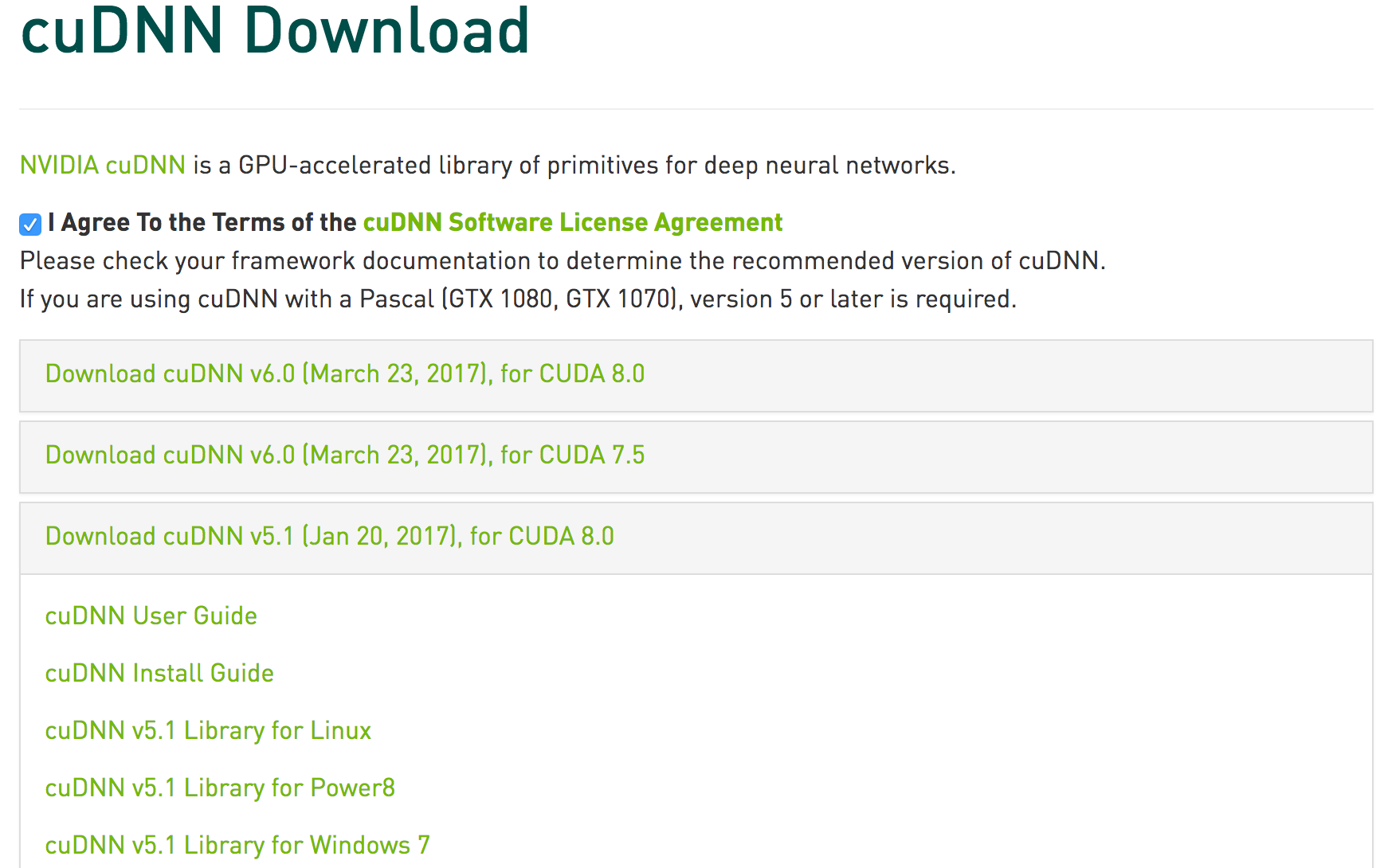
I chose cuDNN Library v5.1 for Linux not v6.0 is because latest theano can only utilize up to v5.1 (v6.0 has a conflict with theano, but maybe future theano can cooperate)
cuDNN Unpack and Install
Copy the download onto your machine, and unpack it
$ tar -zxf cudnn-8.0-linux-x64-v5.1.tgzCopy cuDNN header file and library files to appropriate include and lib64 directories.
# change directory to the unpacked folder of cudnn
$ cd cuda
# copy related files to /usr/local/cuda/lib64 or /usr/local/cuda/include
# -av will keep the symbolic links as is during copying
sudo cp -av lib64/_ /usr/local/cuda/lib64/
sudo cp -av include/_ /usr/local/cuda/include/
# Update your environment variables in bash session
# or put them in your .bashrc file
export LD_LIBRARY_PATH=/usr/local/cuda/lib64/:$LD_LIBRARY_PATH
export LIBRARY_PATH=/usr/local/cuda/lib64/:$LIBRARY_PATHStatus of test examples: run on GPUs without any complaints
Run example_1 on GPU mode:
(theano_test) [kehang]$ THEANO_FLAGS=device=cuda python example_1.pyResult of example_1 for GPU mode:
Using cuDNN version 5110 on context None
Mapped name None to device cuda: Quadro K2200 (0000:03:00.0)
[GpuElemwise{exp,no_inplace}(<GpuArrayType<None>(float64, (False,))>), HostFromGpu(gpuarray)(GpuElemwise{exp,no_inplace}.0)]
Looping 1000 times took 0.536293 seconds
Result is [ 1.23178032 1.61879341 1.52278065 ..., 2.20771815 2.29967753
1.62323285]
Used the gpuAlthough example_1 doesn’t show time advantage of using cuDNN but it clearly shows it’s using cuDNN smoothly.
For example_2, which is a convolutional neural network application, it can run on GPUs as well (below right-corner video). After switching to GPUs, the training process is sppeded up by at least 6 times (from 291 sec/epoch to 45 sec/epoch, I guess you can immediately tell from the progress bar)
But anyways, hope you can enjoy the installation guide of CUDA and cuDNN on Red Hat. You can leave your comments on Youtube if you have any questions or suggestions.
Enjoy Reading This Article?
Here are some more articles you might like to read next: